Desktop Notifications
The notifications on Chrome, Firefox & Edge should pop up with an option to subscribe to post, logs etc. when first loading the website. To change notifications, click on the Update Notification Preferences button below.
iOS Notifications
Now in iOS 16.4+ you can subscribe to website push notifications.
- Open Safari on your iPhone or iPad
- Go to https://bigwavedave.ca
- Tap the Action button (often called the Share button)
- Scroll down the share sheet past the rows of contacts and apps, then select Add to Home Screen.
- Open the app on the Home Screen
- Go to this page on your device and click subscribe and Yes to the safari popup
- If you need to modify your subscription, then visit this page and click Update Notification Preferences
Mobile Notifications
Send notifications to your Android or iOS device when a new post is made on the website using either PUSH and/or also desktop notifications. PUSH notifications are available to website donors only (within 1 year). Desktop notifications are available to everyone (they may work with Chrome on Android).
For wind alerts, set up your device first below (choose Push), hit Submit, then visit the wind alerts page.
- 1. On your iOS or Android device, select the categories below and select the PUSH checkbox then SUBMIT. A phone number is not needed.
- 2. Download Pushsafer from the app store:
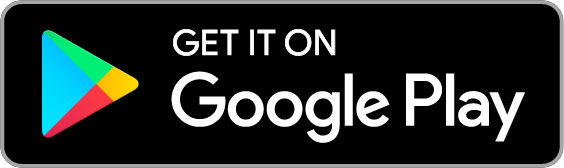
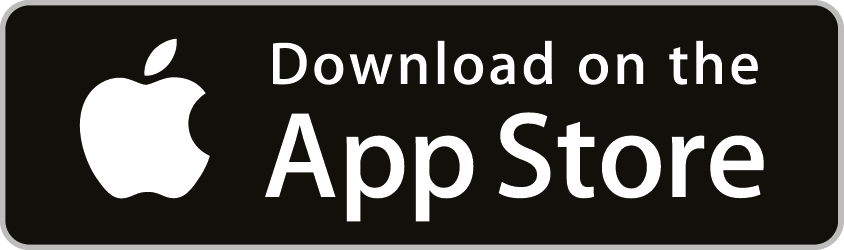
- 3. Install the pushsafer app on your iOS or Android device. Start the APP. Disallow Location tracking and hit "Do not remind me again". Allow notifications.
- 4. In the pushsafer APP, press Register Guest-Device at the bottom and scan the QR code below.
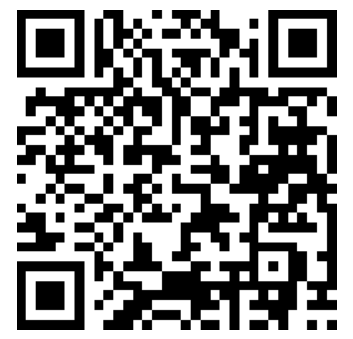
- enter a username, then SUBMIT.
- to add categories, select the PUSH checkbox below, select categories, then SUBMIT.
- 5. To completely disable PUSH notifications you can remove your device using (on any device: mobile, desktop):
- 6. If you get a new phone, remove the device using step 5, uninstall Pushsafer and start again from step 3.
You must login to post comments.